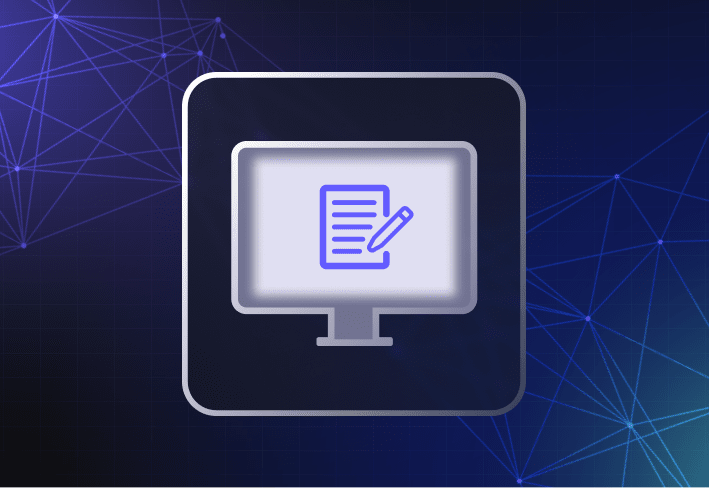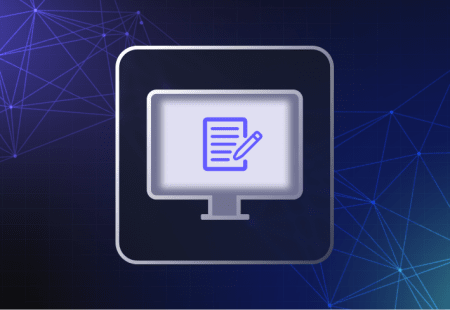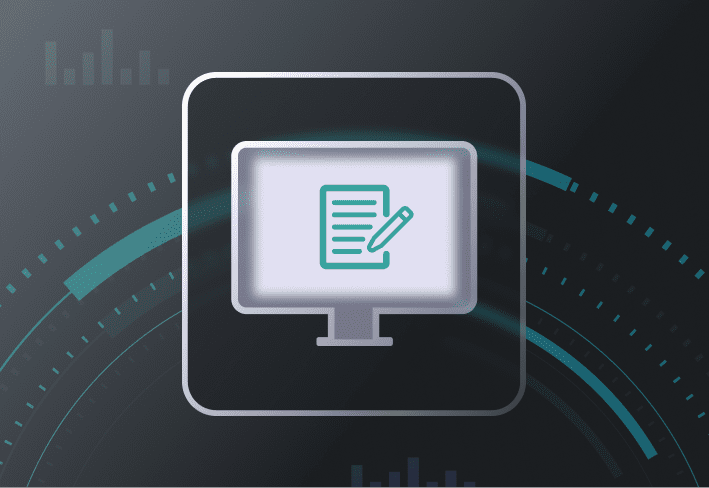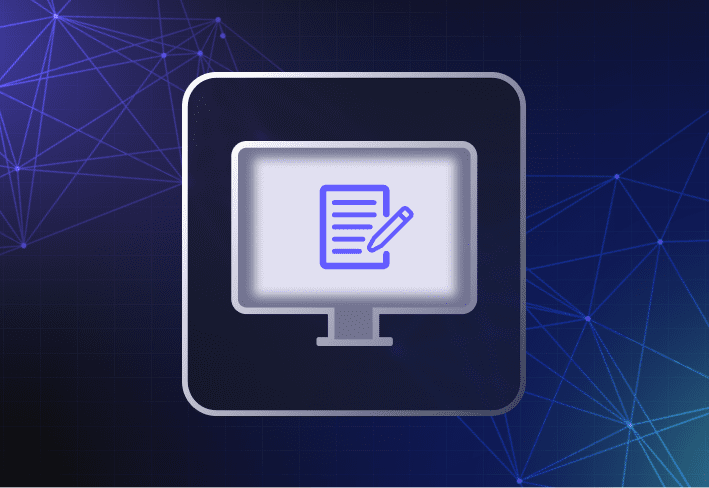Microsoft Deployment Toolkit (MDT) is a set of free tools used to create Windows operating system images that you can deploy with offline media or tools like Windows Deployment Services (WDS). Officially, MDT supports Windows 10, Windows 7, Windows 8.1, and Windows Server. Whether and when to use MDT depends on your budget (in terms of cost and time), your affinity for technical minutia, and the diversity of your fleet. Having a running supply of caffeinated drinks on hand is a bonus. We’ll walk you through MDT core features, pros and cons, and alternative tools to consider.
When to use Microsoft Deployment Toolkit
If you’re on a tight budget and don’t mind handling a lot of manual configuration, MDT could work for you. Or if you prefer to fully control all aspects of the imaging and deployment process, MDT might be a good fit. But maybe you manage a lot of different hardware models, or you need a tool with more efficient workflows or one that can easily handle imaging over the cloud. If so, MDT may not be a suitable choice.
What are Microsoft Deployment Toolkit key features?
The latest version of Microsoft Deployment Toolkit was released in 2019, but the tool has been around for almost as long as we’ve had Facebook and iPhones. (For Gen Z IT folks, that’s a solid 20 years and counting, y’all.) Here are some of MDT’s core features.
Task sequences
In MDT, a task sequence is a set of predetermined instructions on how to create and deploy a Windows image. Think of it like IKEA’s kitchen installation service: a package that comes with specific instructions and someone to put everything together for you.
Using task sequences allows you to automate the deployment process and is a core feature of the program. You can create your own task sequence or use MDT’s task sequence templates for common actions such as running Sysprep and executing postdeployment tasks, like joining devices to Active Directory.
Rules
In MDT, rules are customizable settings that allow you to control how user devices are set up and configured. For instance, you can create different rules around network and security settings for different Windows devices and user groups in your environment.
Deployment Workbench
The Deployment Workbench is MDT’s central dashboard from which you can manage your image creation process — from building your operating system image to creating the task sequences you need. It’s not particularly pretty, but if you’re handy, you can get the job done. All images, files, and scripts you need for deployment are stored in a folder called a deployment share.
Can you deploy images with MDT?
Technically, you can’t since Microsoft Deployment Toolkit by itself is not a deployment tool. You can use MDT to create a Windows image, but to deploy your image to a target machine, you need to use either offline media (e.g., a USB key) or a deployment tool like WDS.
What are the benefits of using MDT?
Microsoft Deployment Toolkit is a popular tool for creating Windows images — mainly because it’s free. MDT is also a good choice if you want to create highly customized deployments or integrate it with other endpoint management solutions in the Microsoft family.
It’s free
MDT is so popular partly because it’s free with no licensing costs. This means you can start using it right away without the soul-sucking struggle of seeking budget approval. And if you’re new to computer imaging, starting with a free tool like MDT is a low-risk way of dipping your toes into the water.
It’s highly configurable
If you like the sweat and satisfaction of building imaging and deployment processes from scratch — and relish being in absolute control every step of the way — MDT could be a good set of tools for you. Via the Deployment Workbench, you can create new task sequences or rules to customize deployment and postdeployment tasks.
It integrates with other Microsoft tools
Some choose MDT for its ability to integrate with other Microsoft tools in their IT ecosystem, like Microsoft Configuration Manager (previously known as System Center Configuration Manager or SCCM). Using MDT with other Microsoft solutions is common for larger and more complex environments.
Before setting up your deployment workflows with MDT, you need to install the Windows Assessment and Deployment Kit (Windows ADK). Windows ADK also contains Windows Preinstallation Environment (Windows PE) and other deployment tools, allowing you to customize and deploy Windows images on a larger scale.
What are the disadvantages of using MDT?
On the flip side, there are certain challenges when using Microsoft Deployment Toolkit. It’s not the easiest tool to use, there’s no official technical support, and supporting diverse hardware can be a time-consuming and complicated affair. We dive into the details below.
Manual processes
Even with official documentation and a ton of community advice, using MDT requires a lot of manual configuration, which can be overwhelming for the uninitiated. MDT is a highly customizable tool, but you need to know exactly how, where, and what to configure. After all that work, if you walk away with your sense of humor intact, we’d consider it a win.
No official technical support
Microsoft does not provide official technical support for MDT. You can seek help on the MDT forum, submit it on the Windows 10 Feedback Hub (if it’s a bug), or get funneled through Microsoft’s general support line. Alternatively, you can check out community forums, like Reddit or, for braver souls, try your luck troubleshooting on your own.
Imaging complexity
Unless you’re only deploying system images across identical devices, using MDT can make your computer imaging process complex and time consuming. If you’re supporting diverse hardware or user groups, there’s no simple way to build, test, and update your Windows OS images; manage multiple device drivers; or streamline application deployment.
No cloud-based remote deployment capabilities
Deploying to remote devices that are not connected to a local network? According to one Microsoft MVP, you need to pair MDT with Windows Autopilot and throw in some clever PowerShell scripting to pull it off. MDT has no out-of-box features that support remote deployments over the cloud without local network infrastructure.
Is Microsoft Deployment Toolkit free?
Yes, MDT is free. But using it could cost you in other ways — like the time and resources you need to configure your imaging and deployment tasks. Using MDT with other Microsoft tools may also incur adjacent costs for additional licenses, hardware, and server and network infrastructure.
MDT is a Microsoft tool, so using MDT to image Windows machines seems an obvious choice. But deciding if and when to use MDT depends on a few key factors:
Your IT budget (or lack thereof)
The diversity of your fleet (because managing hardware drivers is a pain)
How much time you have to create and maintain custom Windows images and configure workflows
Your familiarity with Windows technologies, including PowerShell and Active Directory
One of the main reasons why MDT is a popular choice for imaging Windows devices is because it’s free — even if it requires time, effort, and more patience than most sysadmins can muster on a good day.
Microsoft Deployment Toolkit alternatives
A tool like MDT isn’t for everyone. If you’re looking for MDT alternatives, we’ve listed some options below.
Computer imaging tools with less manual workflows
Some tools have computer imaging features with more automated workflows that save you time and tears aplenty. With SmartDeploy, for instance, you can easily create (and maintain) custom Windows images and deploy them with prebuilt driver and app packages to multiple on-prem or remote machines connected to the internet — no VPN needed. And if issues crop up, there’s always official technical support available.
An easier way to manage hardware drivers
With SmartDeploy, you get access to a library of 1,500+ prebuilt driver packs (Platform Packs) that support major OEM business-class Windows devices. Platform Packs are maintained by SmartDeploy technicians, so all you need to do is download and deploy.
Microsoft Intune and Windows Autopilot
Another alternative is to take a non-imaging approach by setting up new devices with Microsoft Intune and Windows Autopilot. Instead of applying a custom image, devices are enrolled into Intune and configured using Autopilot. It’s convenient but you also get less flexibility, visibility, and control over the configuration and deployment process. If that works for you, well, you do you, boo.
Microsoft Deployment Toolkit FAQs
What’s the difference between Microsoft Deployment Toolkit and System Center Configuration Manager (renamed Microsoft Configuration Manager)?
Microsoft Deployment Toolkit is used to create and customize your Windows operating system image. Configuration Manager is a comprehensive endpoint management solution for managing devices and software across large enterprises.
What’s the difference between Microsoft Deployment Toolkit and Windows Deployment Services?
Microsoft Deployment Toolkit is used to create your Windows image while Windows Deployment Services allows you to deliver that image to target devices. In a typical deployment scenario, a target computer that can PXE boot connects to a network with a WDS server. When the device boots up, it connects to the WDS server, which then deploys the image.
What’s the latest version of Microsoft Deployment Toolkit?
The latest version of Microsoft Deployment Toolkit is MDT build 8456, released in 2019. MDT has not been updated since.
Life may be complicated, but IT doesn’t have to be. The best IT tools make a sysadmin’s life and day-to-day work easier than they would otherwise be.
Whether you manage 100 or 1,000 machines; support on-site, remote, or hybrid users; or manage a hardware-diverse environment, SmartDeploy allows you to do that easily from one platform. Try SmartDeploy free for 15 days and learn how you can simplify Windows imaging and deployment across your fleet.