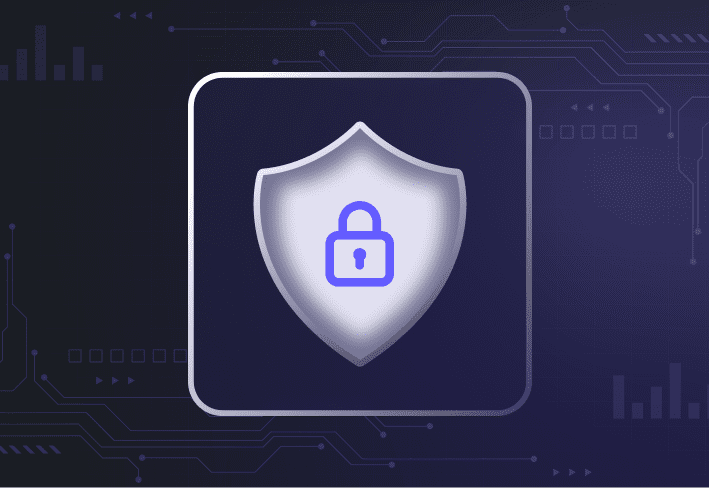When it comes to Windows migration software, it’s always useful to have a tool that can do more than just data migration. While many IT techs we talk to use SmartDeploy to deploy their custom Windows golden images, apps, and drivers to new user devices, there’s actually a lot more you can do.
Besides migrating to Windows 11, SmartDeploy’s myriad features and functionalities cover a range of other scenarios — from deploying Windows Server to managing remote IT tasks and remote devices. We’ll walk you through other ways you can use SmartDeploy to improve your business environment.
Planning your Windows 11 migration?
Don't let the Windows 10 end of life catch you with your backups down — or your endpoints exposed. We've got tools, step-by-step guides, and a whole Discord channel with fellow sysadmins to help you upgrade without losing your cool (or your configs). Visit our Windows 10 End of Life Hub.
Deploying Windows Server
In addition to deploying Windows 10 or Windows 11 images to new computers, you can also use SmartDeploy to deploy Windows Server 2012 through Windows Server 2022.
Whether you’re deploying Windows 11 or Windows Server 2022, the process works exactly the same way: You simply create a virtual machine running the Windows Server build you need, capture the image, and deploy.
You can easily download prebuilt driver packs for multiple Windows Server versions from the SmartDeploy library and deploy them with your image. If necessary, you can even request updates to existing Platform Packs or custom ones that meet your needs.
We know that server roles are usually specialized and require manual configuration, but getting a common baseline stood up on virtual or physical server roles can be a handy time saver.
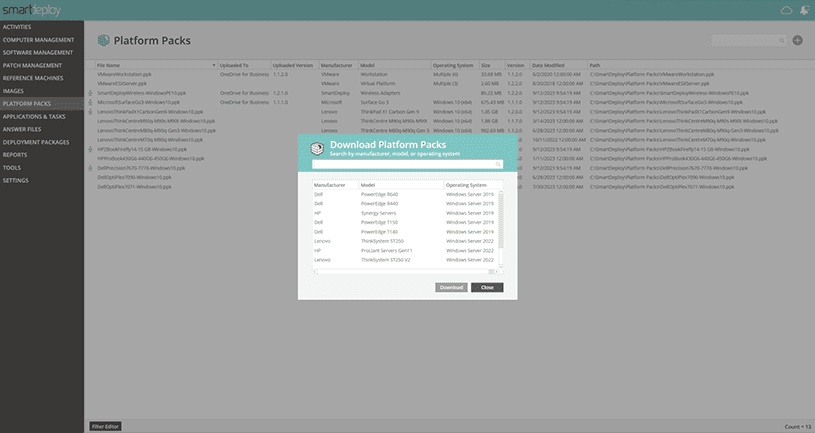
Prebuilt device driver packs
To save you the pain of managing device drivers, SmartDeploy includes access to a library of 1,500+ model-specific driver packs (or Platform Packs) that support all major makes and models. With SmartDeploy’s flexible file-based imaging software, you can easily pair Platform Packs with hardware-independent Windows images that can be deployed to any PC.
Running custom scripts and tasks
Via the SmartDeploy console, you can execute custom scripts and device management tasks to on-prem and remote computers just as easily — using prebuilt or custom application packages. Below are some examples of common tasks that sysadmins would find familiar:
Restart a user’s computer
Remove an application
Rename a computer
Force a Group Policy update
Force an application update
Remove a computer from the domain
If there are PowerShell or CMD line scripts that you’ve written or used over the years, you can probably use SmartDeploy to run those same commands on any local or remote Windows machine. These scripts have been a huge help to our own internal IT team in keeping users secure and productive on their devices. For more details on how SmartDeploy’s Application Packs work, check out this article.
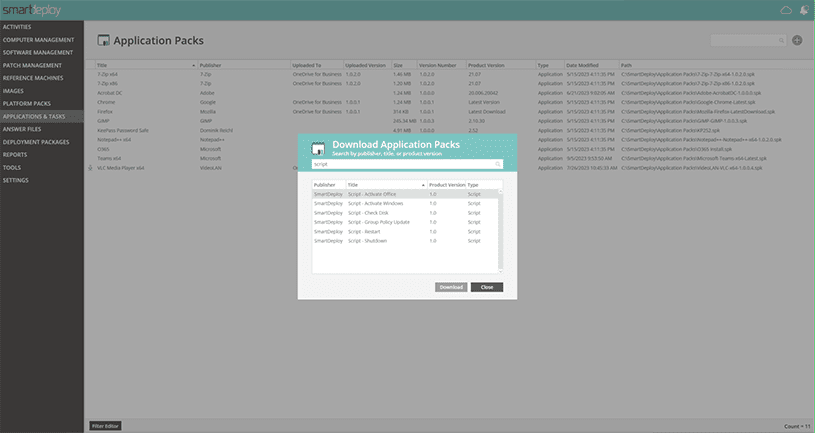
Application packages
SmartDeploy’s prebuilt or custom Application Packs can be used to deploy apps or push out software updates and scripts to multiple Windows devices across your fleet. And you have the flexibility to slipstream App Packs with your Windows image or deploy them separately.
Managing remote devices from the cloud
Besides using your on-prem servers and network, you can use SmartDeploy to manage remote devices and perform remote deployments over the cloud — even if you don’t have VPN set up. And that’s because SmartDeploy integrates right away with third-party cloud storage providers, like Box, Dropbox, Google Drive, and OneDrive.
Via the SmartDeploy console, you can easily push out applications, images, updated drivers, scripts, and even back up or restore a user to a new device — all through the cloud. With your cloud storage provider handling the content storage, all you need is an internet connection. For IT teams supporting a distributed workforce, this feature is a lifesaver.
We’ve heard plenty of real-life accounts of sysadmins being able to quickly replace damaged computers of traveling employees by setting up a new device and restoring user profiles in mere hours. And SmartDeploy is a lifesaver for sysadmins who have to support branch offices from afar because there’s not enough budget to hire an on-site IT person.
In such cases, using a tool that has remote desktop management and remote computer imaging capabilities is incredibly useful. Being able to drop-ship devices directly to any remote user or location sure beats a trip to UPS or FedEx for expensive overnight shipping!
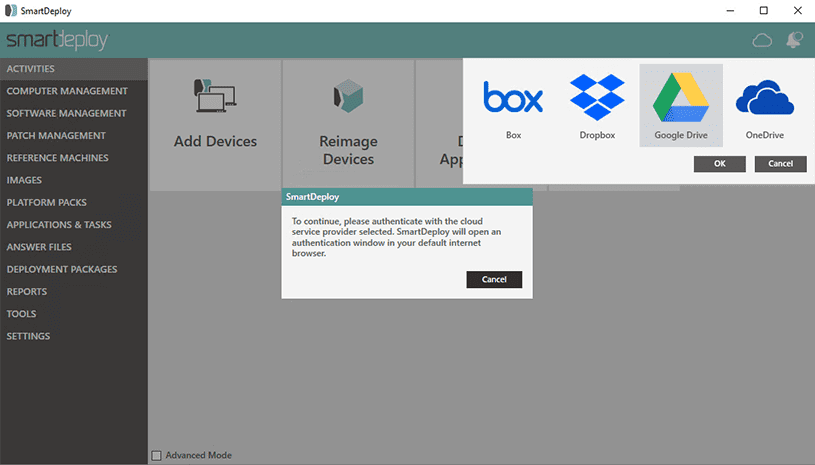
Besides facilitating a smoother transition to Windows 11, SmartDeploy can make life easier for you in many other ways — especially if you’re managing distributed, hardware-diverse environments. Check out our YouTube videos for more deployment tips and tricks, or download a free 15-day trial to see for yourself.