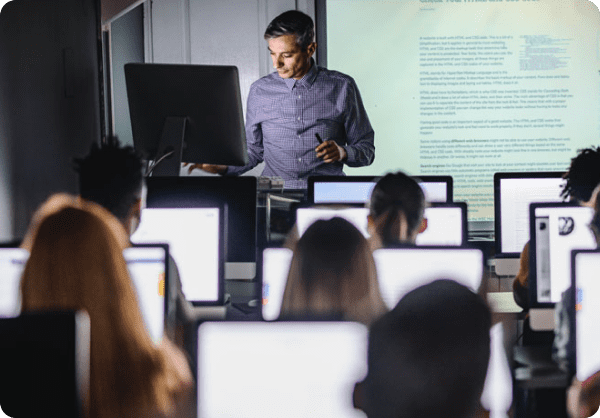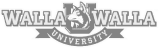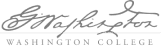
Higher education
Private college
550+ computers
1,450 undergraduate students
Easier image management
A stressful cycle every school year
Summer should have been the highlight of every year for Eric Bishop as the primary Windows/PC technician at Washington College, a small liberal arts college in Maryland. Summer carries the promise of fewer student and faculty IT issues to handle and increased time to focus on longer-term projects. The slower pace of technical support calls during summer should provide Eric with enough of a breather for the high point of the year — his annual vacation to spend time with his sister and brother-in-law in California.
Instead, summers were generally the most stressful time of year for Eric. Summer meant “hurry-up-and-wait and then hurry up again” in refreshing computer labs across campus before students returned to Washington College in the fall. There was a hurry to order systems quickly, after the start of the fiscal year on July 1 freed up funds to order new computers. Then, he had to wait for the new computers to arrive. Once they arrived, he had to hurry again to complete imaging for at least 110 new computers before the school year began while preparing existing computers for the start of the semester.
Uncertain of the dates the computers would arrive, Eric feels his management was hesitant each summer about letting him take vacation. Additionally, the limitations of the equipment and imaging process that Eric had inherited when he started the job slowed down what should have been a sprint to a stressful snail’s pace every year. Worse still, as the sole IT staff member responsible for maintaining Windows computer labs and staff and faculty computers across the school, all lab refreshing fell to Eric.

Slow going with hard drive duplication
When Eric started working at Washington College, the college relied on physically cloning computer disk drives using a Kanguru duplicator. “When I first started, I didn’t know any better,” Eric reminisces. “I thought it was great that we could duplicate 12 new computers at a time.” But with 10 computer labs to maintain — and 20 to 40 computers apiece — the Kanguru duplicator struggled to keep up with the demanding pace. The only viable option for existing Windows computers was individual software installations on each and every computer across the campus in labs, classrooms, and student spaces.
“Just getting the computers ready for duplication could take all day: unboxing computers, creating a golden image for duplication, removing hard drives, and connecting them to the duplicator,” continues Eric. After connecting the drives, the duplicator would run overnight, and Eric would repeat the process the next day — in addition to completing all the other housekeeping chores needed for the duplicated computers, such as reinstalling the drives and manually changing computer names. “A single large lab could take almost a week to complete,” Eric concludes.
Time wasn’t the only problem with this approach. Damaging the computers in the course of preparing them was a perpetual threat. “I always took precautions, like wearing an antistatic bracelet. But I was always keenly aware that just by removing the hard drives from the computers, I was risking damaging them,” Eric reports. There were other potential problems, too. Just by removing the hard drives from these new computers, Eric was subjecting the computers to possible damage that would require a warranty repair before any of them had been used in a single lab.
Beyond the labs, there were also faculty and staff computers to worry about. These were just as difficult to configure, but didn’t always come in big batches to maximize efficiency. “A key takeaway for me from my certification exams was to always look for the steps that maximize administrative efficiency,” Eric notes. “And I wasn’t there.” Eric knew there had to be a better way.
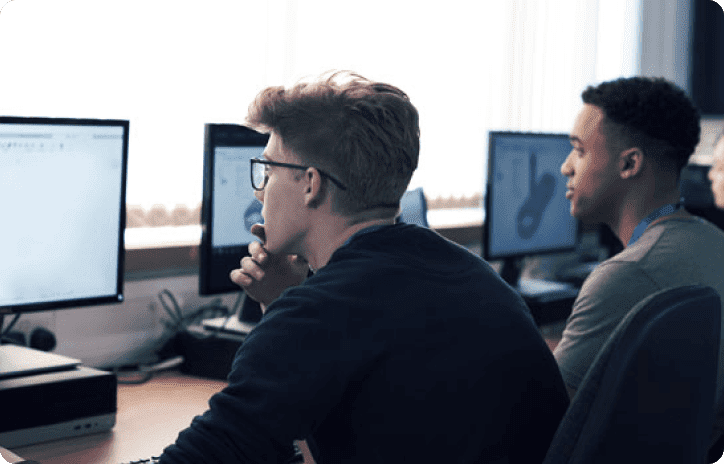
When disk cloning software just couldn’t cut it
Eric initially moved to Acronis Snap Deploy to try to streamline the imaging process. According to Eric, “Snap Deploy was slightly better, but it was not user friendly. I still had to create separate images for each target hardware configuration. That still left me with five to seven images to maintain.” Slow imaging and deployment was a major drain on Eric’s time. “We had already invested time and energy in developing a process to use Snap Deploy, but it just wasn’t worth continuing,” concludes Eric. Eric went back to the internet to educate himself some more on other ways to manage disk imaging. That’s when he found SmartDeploy.
Streamlining computer imaging with SmartDeploy
“SmartDeploy has completely simplified imaging for me,” says Eric. Because SmartDeploy isolates computer images from device drivers specific to any given computer’s hardware, Eric makes just a single, basic master Windows 7 image and a second Windows 10 image. This master image is a virtual machine, which means that Eric can easily copy or make specific changes to the master image using a free virtualization product like Oracle VirtualBox. As Eric explains, “I just make a clone of the master image I need and then use that as a starting point for chemistry, biology, library, psychology — for whichever lab needs specific additional programs or configuration.”
The magic comes when it is time to deploy these customized images to computers. The patented Platform Packs from SmartDeploy are downloadable driver packs created by SmartDeploy technicians. Each Platform Pack contains the drivers needed for a specific endpoint make, model, and operating system version. This means that Eric can deploy a single image to a mixture of different hardware and not worry about a mismatch between hardware and software. SmartDeploy automatically applies the correct Platform Pack to a given computer when Eric deploys the image to it.
Eric can now deploy new images or updated images to entire labs all at one time. “It only takes me about an hour to prepare an image for a given lab,” Eric reports. “I create a WIM (Windows Imaging) file and export it to a mobile WDS (Windows Deployment Services) server that I take around to the labs. It had to be a mobile server. When I told our network administrator that I was going to deploy images over the network, his face got white and his eyes nearly bugged out of his head. He told me that I couldn’t move that much data over our network at once. I assured him I had a plan.” With the mobile server, Eric plugs all of a lab’s computers into a separate network switch that he takes with him. This way he can deploy all the images at once without burdening the wider campus network.
“I now just dedicate a single seven-hour day to do an entire lab,” Eric continues. “This allows me to also conduct any lingering housekeeping necessary on individual computers in the lab. In fact, the SmartDeploy team made it even easier for me.”
“The support side from SmartDeploy has been wonderful. Being able to raise a question, raise a problem, raise a concern, or raise a way to improve the product is terrific.”
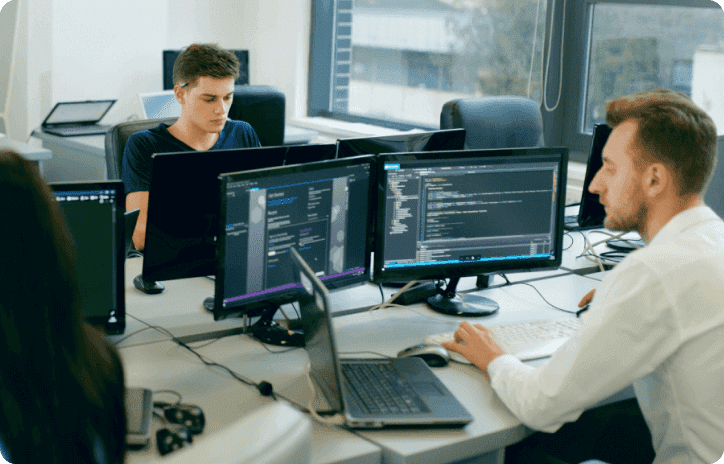
From support to new product features
After using SmartDeploy for a while, Eric contacted SmartDeploy customer support to see if he could speed things up even more. “Initially, when I used SmartDeploy, I had to choose between attended or unattended deployment options. Neither were perfect for my needs with first-time deployments. Either I would have to sit with each computer while it deployed in order to supply things like a unique computer name, or I would have to go back into each computer afterward and manually change computer names.” The SmartDeploy team came to the rescue.
What the SmartDeploy team and Eric worked out was a new feature for SmartDeploy that provides the ability to use skip sections in the answer files for deployment. With this new feature in SmartDeploy, Eric can now just supply a new computer name during a streamlined, partially attended deployment. He can also use a completely unattended deployment to update already deployed computers (such as refreshing existing computers). “The support side from SmartDeploy has been wonderful,” Eric notes. “Being able to raise a question, raise a problem, raise a concern, or raise a way to improve the product is terrific.”

Regaining lost time and new opportunities
Using SmartDeploy, Eric can now finish configuring all the labs on campus in a week or two. Faster imaging and deployment keeps Eric from spending all his time on mundane tasks. “It’s reallocated my time from pulling drives one at a time and setting them up one at a time,” Eric observes. Faster imaging also lets Eric spend more time troubleshooting student issues and pursuing online education and career development. Better yet, stress-free summers with more predictability mean that Eric can actually get time off for visits to California and avoid being rushed when he returns. “Imaging is now so fast that I can now do ad hoc imaging as needed during winter break or even during the semester as necessary,” Eric explains. “I no longer come home from work every day exhausted. SmartDeploy gave me my life back.”
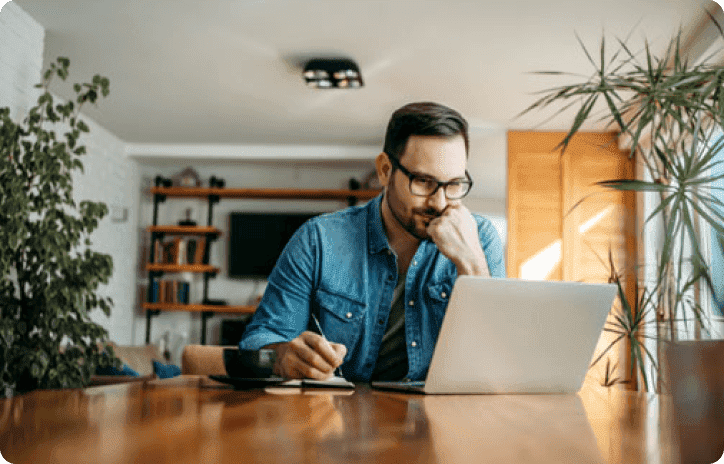
NEW FEATURE: Native multicast support in SmartDeploy
Since publishing this story, SmartDeploy has introduced native multicast support, which eliminates the need for Windows Deployment Services (WDS). Instead of setting up WDS to perform a multicast transmission, you can simply check the box for multicast deployment in the SmartDeploy console and SmartDeploy does the rest for you. Multicast deployment can reduce bandwidth and network strain when pushing images out to multiple computers, making large deployment projects (particularly those involving 25 or more simultaneous deployments) go much faster and more smoothly.
Read more case studies
Ready to get started?
See how easy device management can be. Try SmartDeployfree for 15 days — no credit card required.