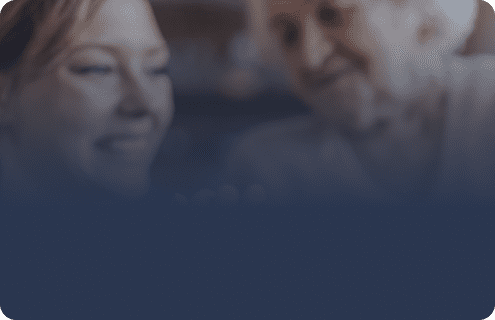Remote computer imaging software
Imaging remote devices doesn’t have to be complicated. Not when you have a remote computer imaging solution like SmartDeploy that lets you deploy Windows images and software over the cloud securely — even without VPN. From a single dashboard, you can provision, troubleshoot, and manage any remote computer, no matter how it’s connected.
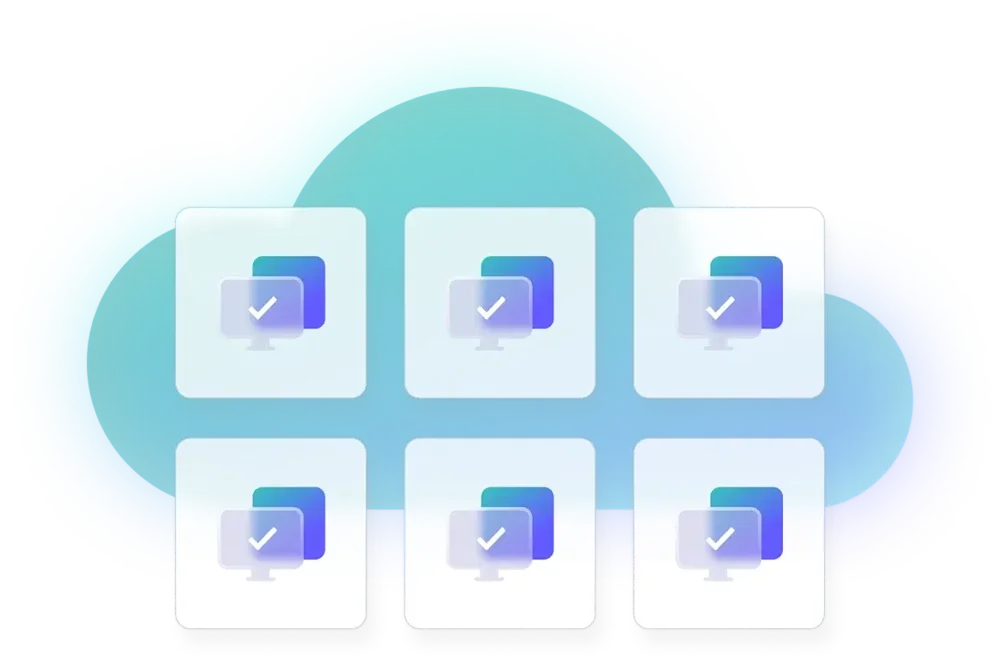
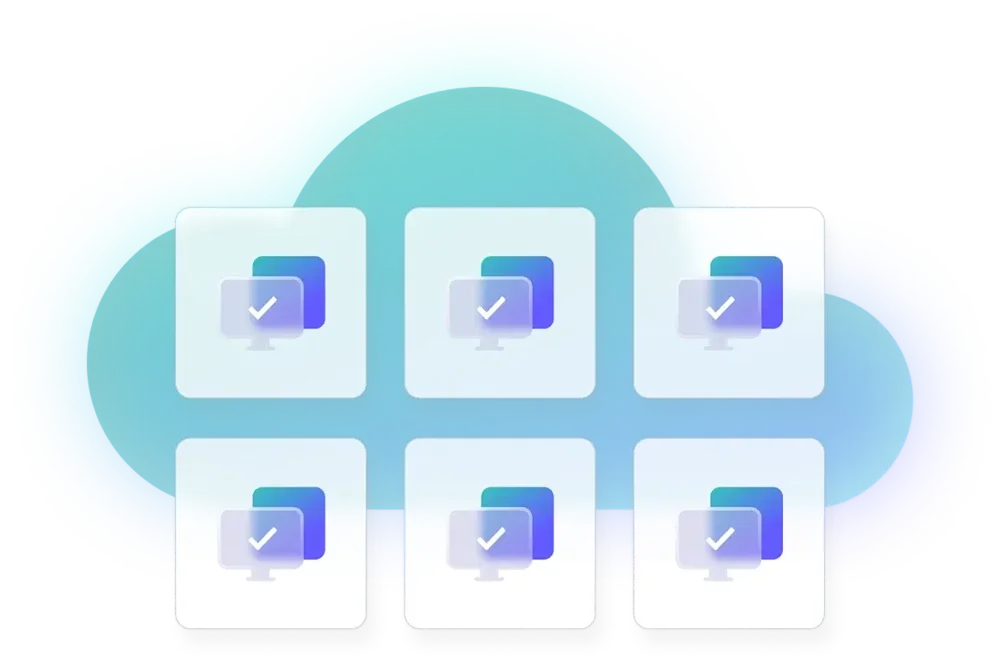
Must-have features of remote computer imaging software
Imaging remote endpoints is a lot easier when you can do it, well, remotely. SmartDeploy’s remote computer imaging platform lets you connect and deploy a system image to user devices anywhere without leaving the comfort of your seat (or precious supply of energy drinks).
Out-of-box cloud features
Access SmartDeploy’s cloud services right away. They’re easy to set up and use, so you can start imaging remote devices in less than a day.
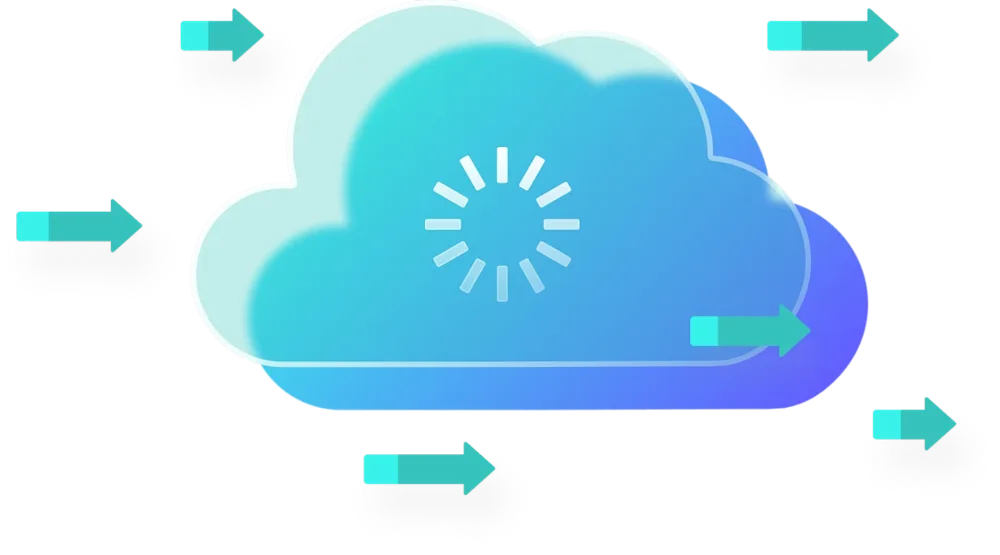
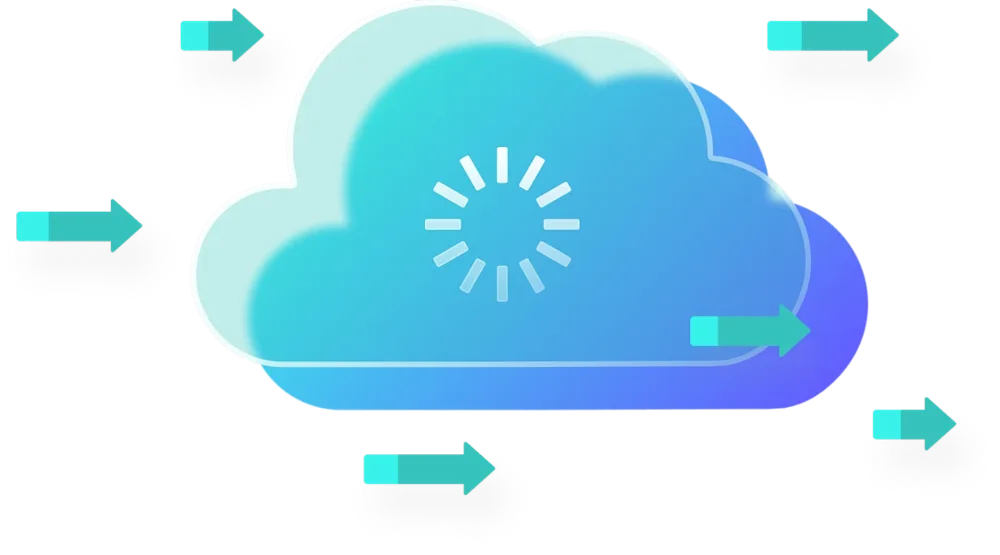
Connect to your cloud storage account
Immediately connect SmartDeploy’s disk imaging software to your corporate Amazon S3, Box, Dropbox, Google Drive, or OneDrive account. Deploy seamlessly to devices on and off your local network.
Upload and deploy cloud packages
Upload your Windows golden images and software packages to your public cloud storage account for faster deployments to a remote machine. With wizard guides to walk you through, it’s like magic.
Automation
Why manage remote deployments and devices manually when you can automate? Why, indeed.
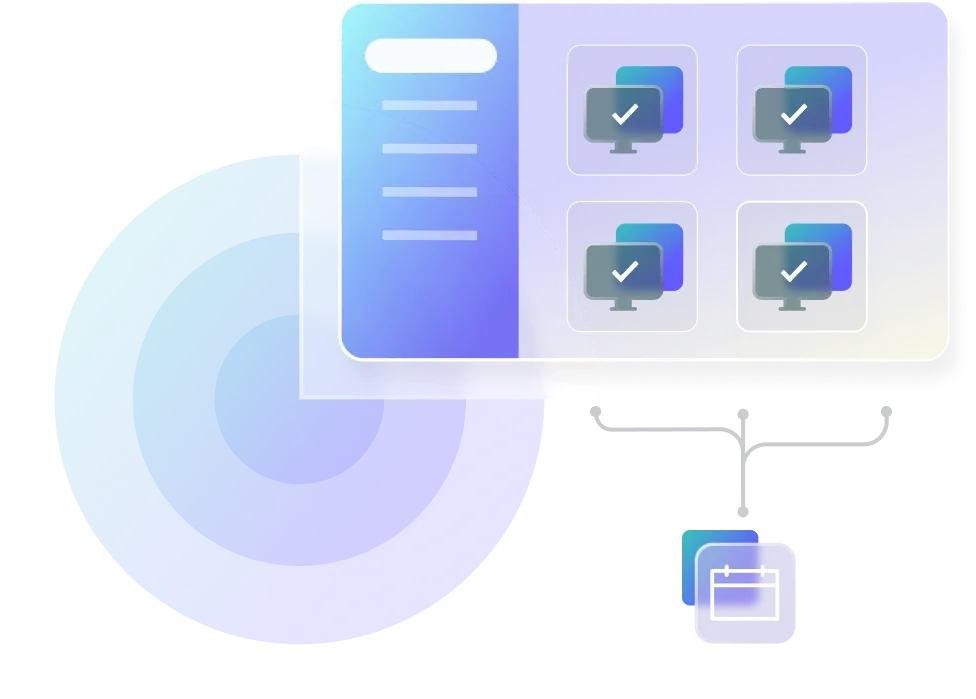
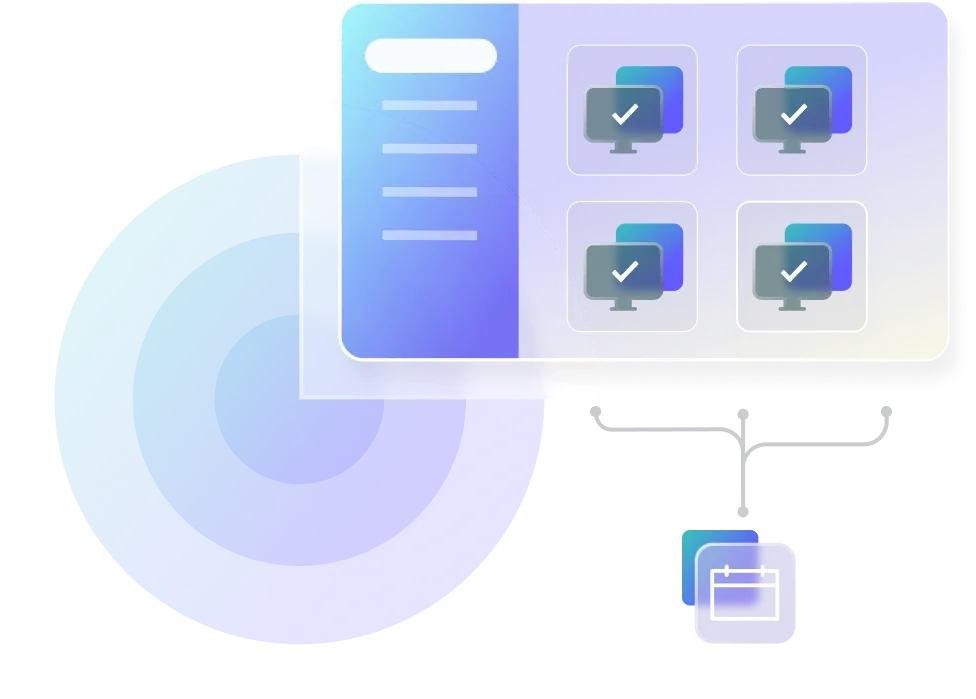
Automate remote deployments
SmartDeploy lets you create cloud-connected answer files to automate remote OS deployments and postdeployment tasks like domain joins and network mapping.
Autoscan device information
Installed clients on user devices automatically scan and report hardware and software information to the SmartDeploy console, so you can spot any signs of shenanigans before they occur.
Schedule silent installs
Schedule silent installs to remote devices during off-hours to reduce disruption and user downtime. (And increase your chances of uninterrupted sleep.)
Remote device management
Perform important IT tasks and support remote users and devices with ease, whether they’re working from home, at a satellite office, or on the beach.


Remote wipe
With a few clicks on the SmartDeploy dashboard, you can secure company data on a lost, stolen, or decommissioned remote machine, wherever it may be.
Remote user migration
Remotely migrate user profiles to new devices while retaining user files and settings. No more dealing with the same angry end user ranting over the loss of their desktop selfies.
Prebuilt packages
Save yourself the pain of manually creating and maintaining driver and application packages — because life is too short to work that hard.
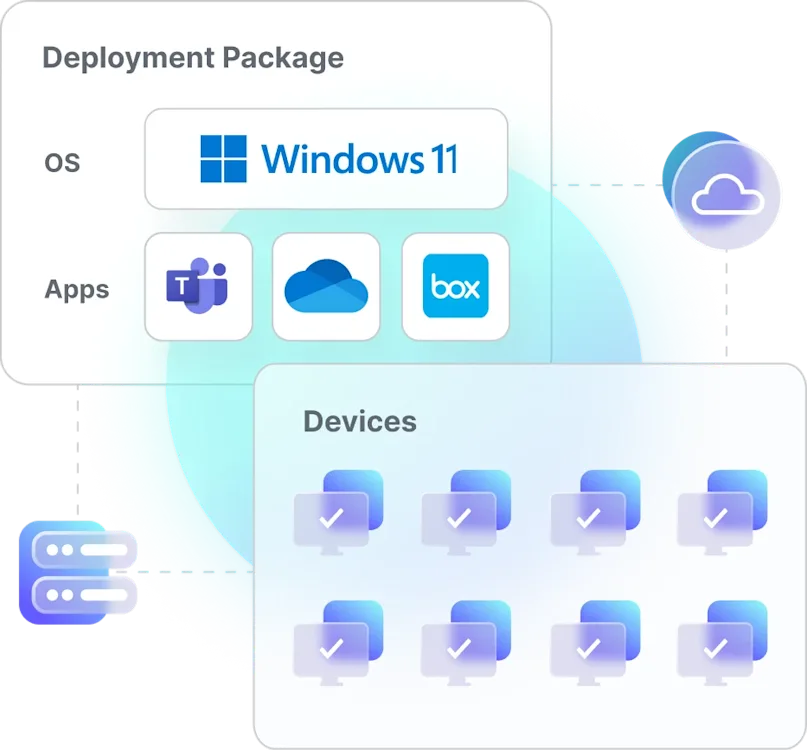
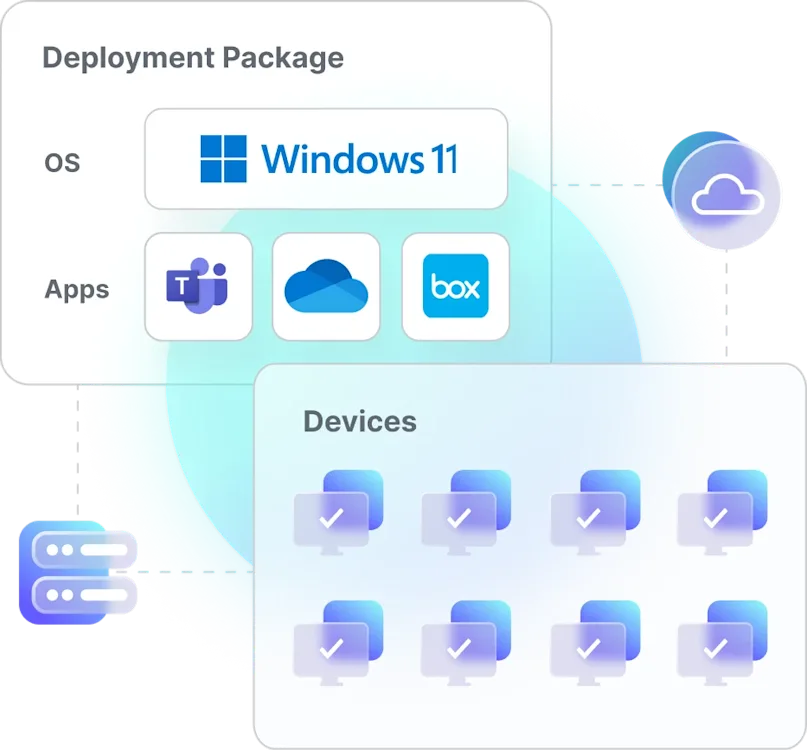
Platform Packs
Download and deploy from a library of 1,500+ prebuilt driver packages supporting all major OEM business-class models. Don’t worry, we do all the hard work so you don’t have to.
Application Packs
Leverage SmartDeploy’s prebuilt Application Packs or use the Application Manager to create your own for unique deployments, like an MSI package or custom PowerShell scripts.
Hear from real SmartDeploy
customers
What are the benefits of remote computer imaging?
With nearly 41 percent of today’s full-time employees working remotely or on a hybrid schedule, remote work — and remote employees — are here to stay. Remote imaging capabilities make it possible for sysadmins to fully configure operating systems for employees who need remote access — all without having to call those employees into the office. Plus, with remote imaging software like SmartDeploy, you can wipe devices, migrate users, and deploy images to multiple computers at once.
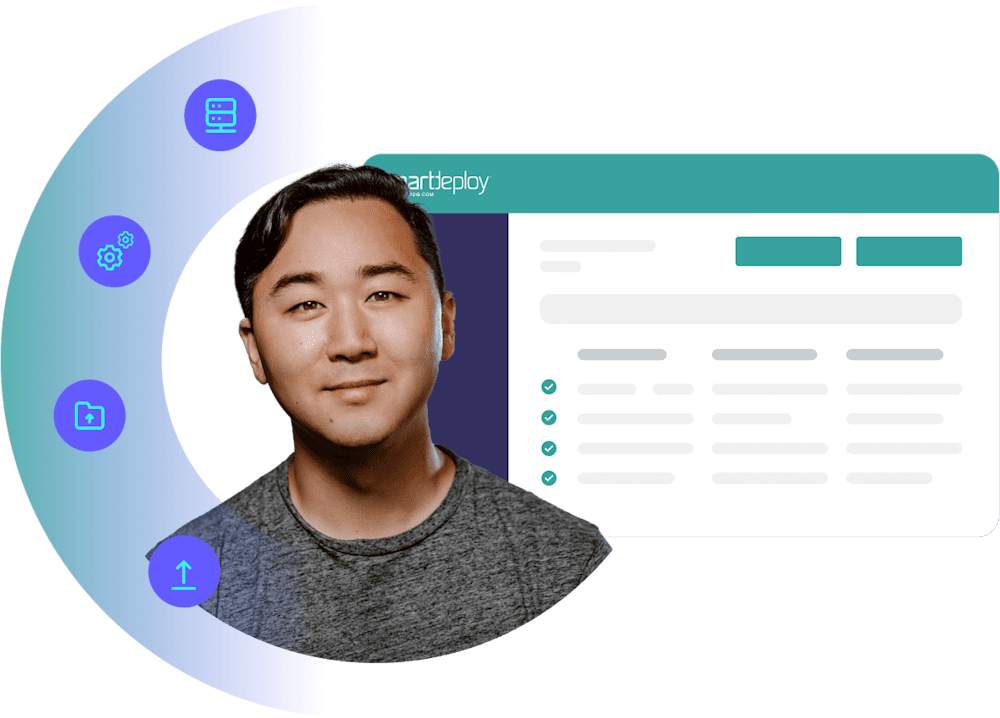
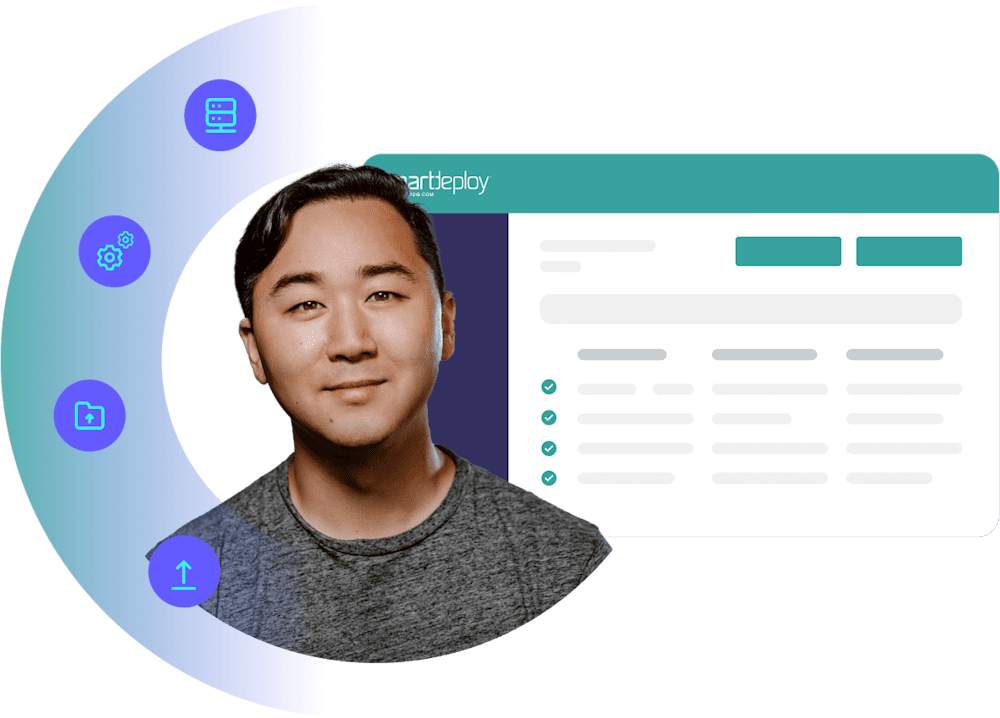
Remote computer imaging software FAQs
What is remote computer imaging software?
A remote computer imaging solution deploys an OS image, software, and user data to endpoints in any location. Via SmartDeploy’s console, you can simply and securely reimage your Windows devices, push out software updates, or migrate user data over the cloud. No VPN or unnecessary tinkering needed.
You can also use a remote computer imaging tool to:
Centrally manage a distributed workforce
Keep all user devices up to date and secure
Provide remote support more efficiently
Onboard and offboard devices with ease
Streamline IT operations
How do you image remote computers over the cloud?
With SmartDeploy, you can tackle remote computer imaging in seven steps.
Connect to cloud storage to help with the deployment process.
Create your reference virtual machine with the operating system and applications of your choosing.
Build in the target operating system to capture the image you created on your virtual machine.
Select and download from 1,500+ prebuilt driver packs supporting major OEM models for fuss-free, hardware-independent imaging.
Create an answer file to automate deployment — because “babysitting devices” shouldn’t be on your to-do list.
Create boot or deployment media.
Deploy your image to your target device(s).
For more computer imaging tips, read our guides on computer imaging best practices and how to image computers.
How do you choose the right computer imaging software?
When selecting a remote computer imaging tool, important factors to consider include:
Out-of-box cloud features
Flexible OS deployment options
Ease of setup and use
Functionality
Scalability
Technical support
And always look for product demos or free trials that allow you to try out the disk imaging software and see how it actually works before you decide.
How do you know if remote computer imaging software is secure?
Choose a remote computer imaging solution that encrypts all data and communication exchanged between the remote client and the console – using HTTPS/TLS1.3, for instance. And make sure that all access information is removed once a remote deployment over the cloud is completed.
Can you use SmartDeploy to image both on-prem and remote devices?
Yes! SmartDeploy’s remote computer imaging software allows you to deploy your disk image, drivers, and software using offline media, local networks, or the cloud — from the same platform. At the time of deployment, SmartDeploy can automatically determine whether a machine is local or remote and deploy accordingly.
Can you image a computer with Windows Autopilot or Microsoft Intune?
No, you cannot image with Windows Autopilot or Microsoft Intune. Autopilot and Intune are not remote computer imaging tools. Windows Autopilot is used to configure the preloaded OEM operating system on new devices based on predetermined policy settings. Microsoft Intune is a cloud-based endpoint management solution that is used to manage user access and user devices and their applications.