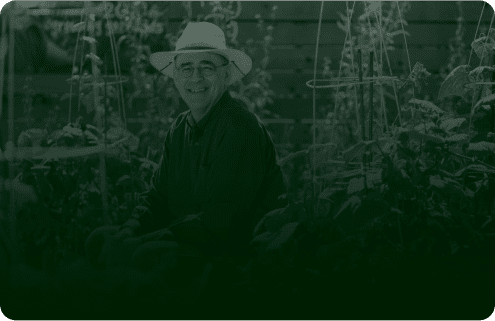Windows migration software
Migrating your organization to a new Windows operating system is a big job. Whether you’re moving users to a new version of Microsoft Windows or a new Windows PC, Windows migration software like SmartDeploy enables you to streamline the migration process for a smooth transition.
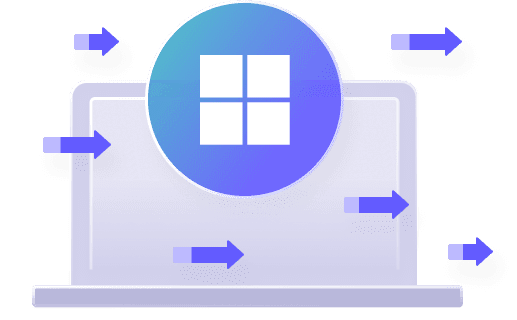
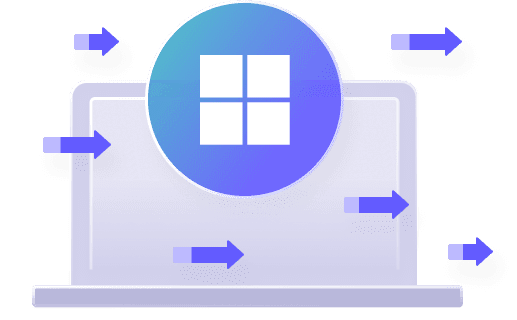
Must-have features for Windows migration software
The best Windows migration software has key features that make the migration process a lot more efficient — so that you can get to the finish line with your wit and wisecracks intact.
Ease of use
Easy to set up with intuitive, guided workflows, SmartDeploy’s Windows migration tool is suitable for any technical skill level.
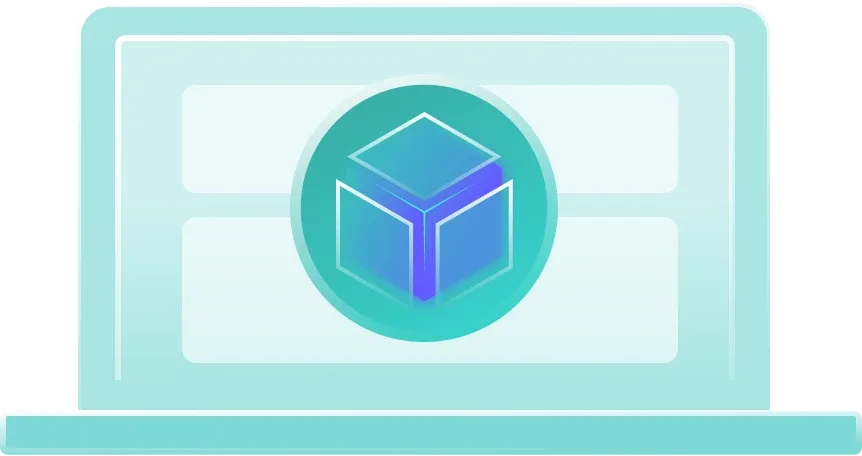
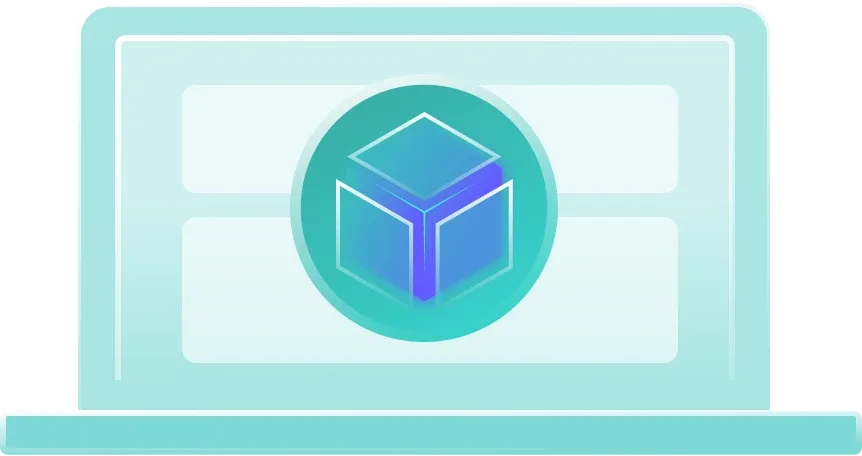
Easy setup
With SmartDeploy, you can get set up and start deploying OS images in less than a day. If you ask us, high school math was way more work.
Virtual machines
Use virtual machines to create and capture your custom Windows operating system image. VMs cost less effort, space, and budget to set up. And they scale more easily, too.
Wizard-guided processes
From capturing your Windows golden image to creating your deployment media, wizard-guided workflows make sure you don’t miss the important stuff.
Flexibility
With so many variables at play as you migrate Windows, you need a solution that can cater to different scenarios from the get-go.
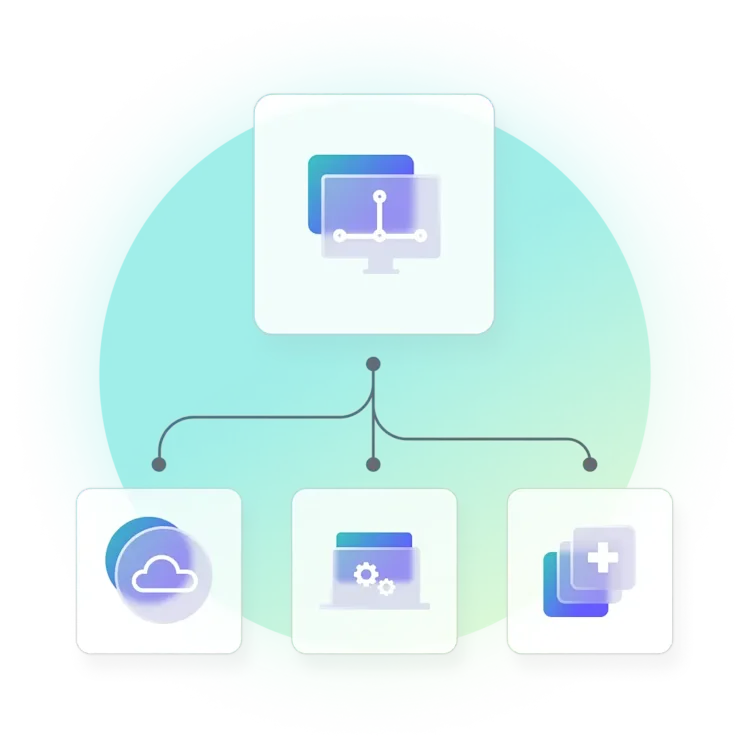
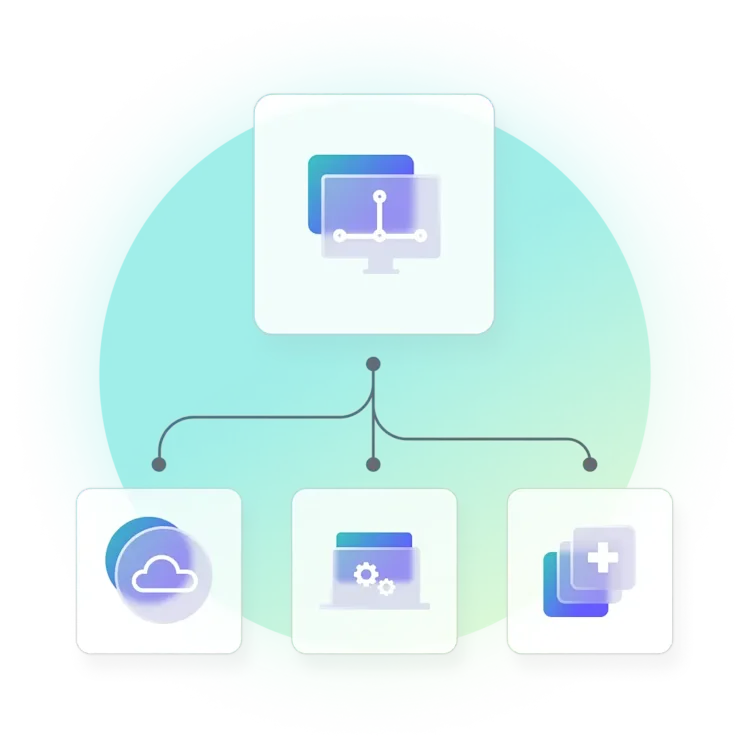
Multiple deployment options
Deliver Windows OS images, apps, and drivers using offline media, local networks, or the cloud (even without VPN). Support local and remote migrations from one platform.
True hardware independence
Create a single Windows golden image from your reference machine’s hard drive that you can deploy to any Windows PC. Bid adieu to large, clunky image libraries forever.
Windows 11 in-place upgrades
Want to move devices to Windows 11 without reimaging each machine? SmartDeploy lets you upgrade eligible machines to Windows 11 directly from the console.
Automation
A Windows migration tool with automation in all the right places saves you time, effort, and the pain of working through a to-do list that’s longer than it needs to be.
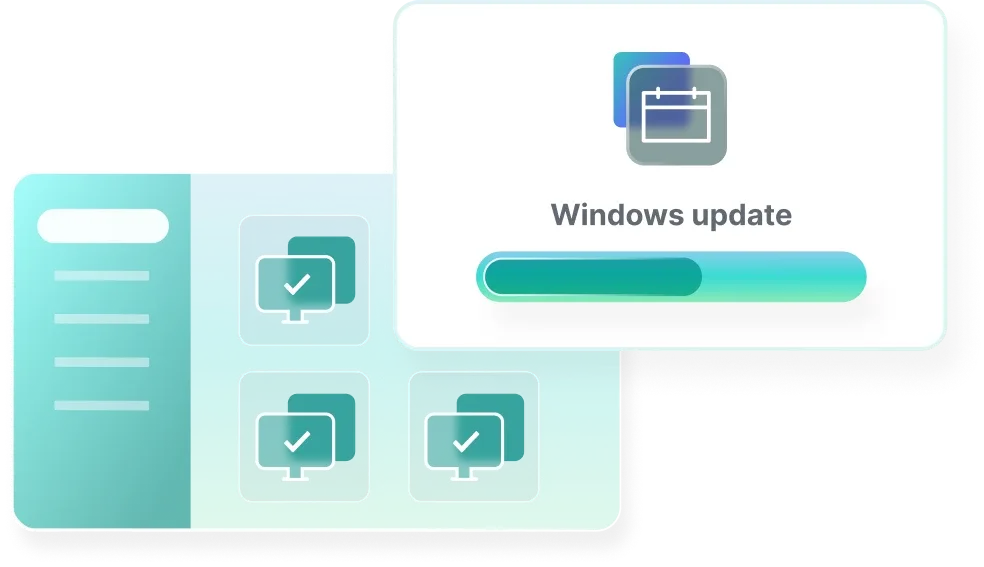
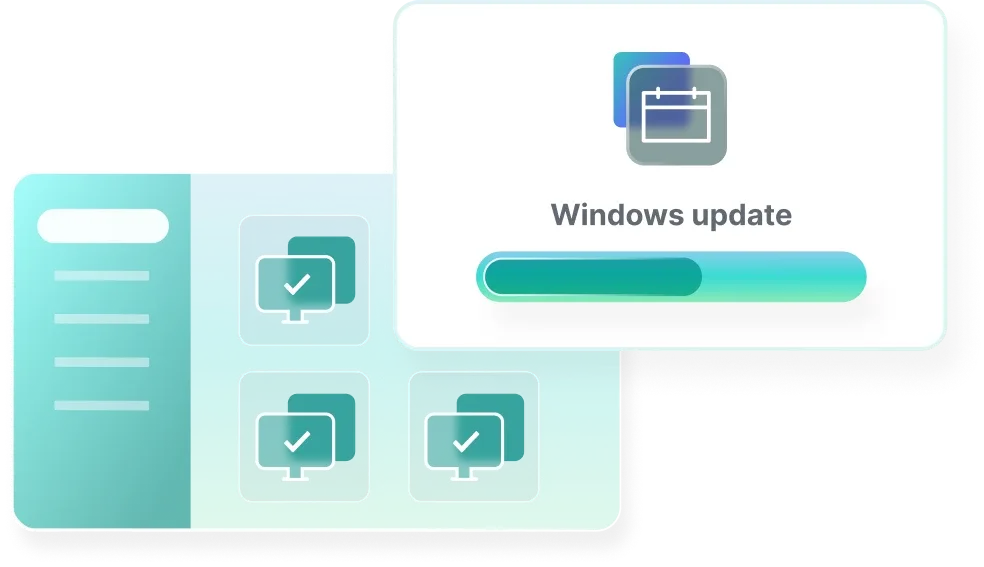
Automate deployments
Enable zero-touch deployments by creating custom answer files to automate deployment tasks (e.g., software and application deployment) and post-deployment tasks (e.g., domain joins and network mapping).
Schedule silent installs
Set up silent installs and schedule them at an appropriate time so that you don’t disrupt any meetings, calls, or bonus rounds of Candy Crush.
Built-in convenience
Looking to migrate data and apps to a new computer or deploy them with a new OS image? SmartDeploy’s Windows migration tool comes with convenient features that can simplify the process.
Driver packages
Access a library of 1,500+ prebuilt driver packs that support all major OEM business-class models. All you have to do is download and deploy.
Application packages
Save time and effort with prebuilt Application Packs, or build your own custom package using the Application Manager. There’s something for everyone.
User data migration
SmartDeploy integrates with the Microsoft User State Migration Tool (USMT), so you can perform user data transfer and deploy your Windows images from the same platform.
What are the benefits of using a Windows migration tool?
Using Windows migration software, like SmartDeploy, can help save time and simplify the process of migrating apps, user files, settings, and data to a new version of Windows. Other benefits include:
Lower risks of human error
A more consistent endpoint environment
Greater efficiency
Resource optimization
Greater scalability
Less user downtime
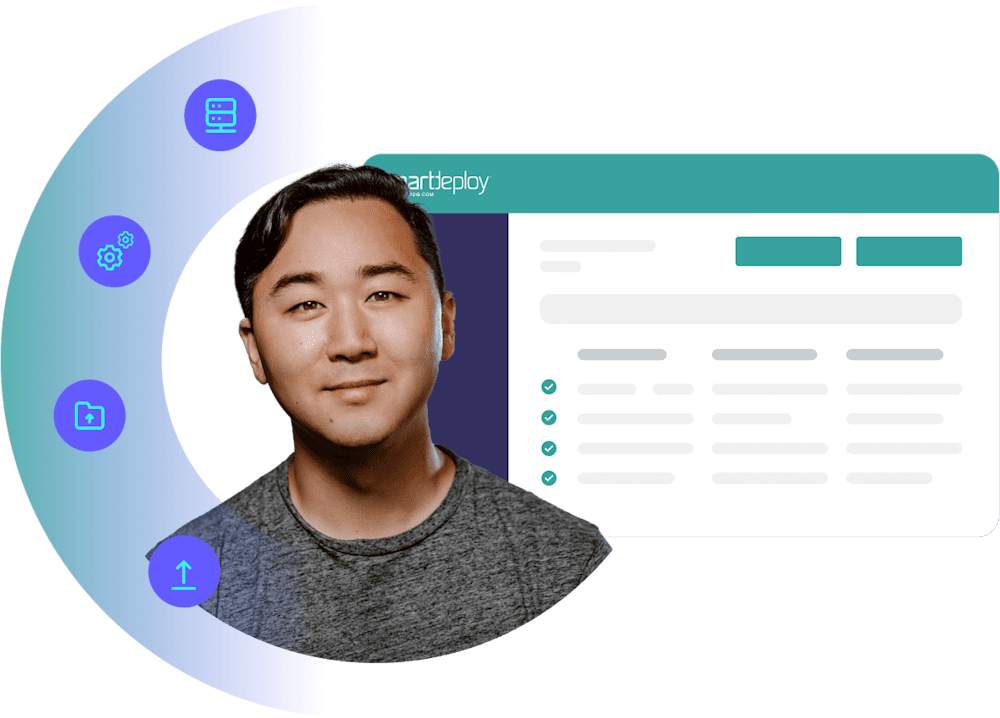
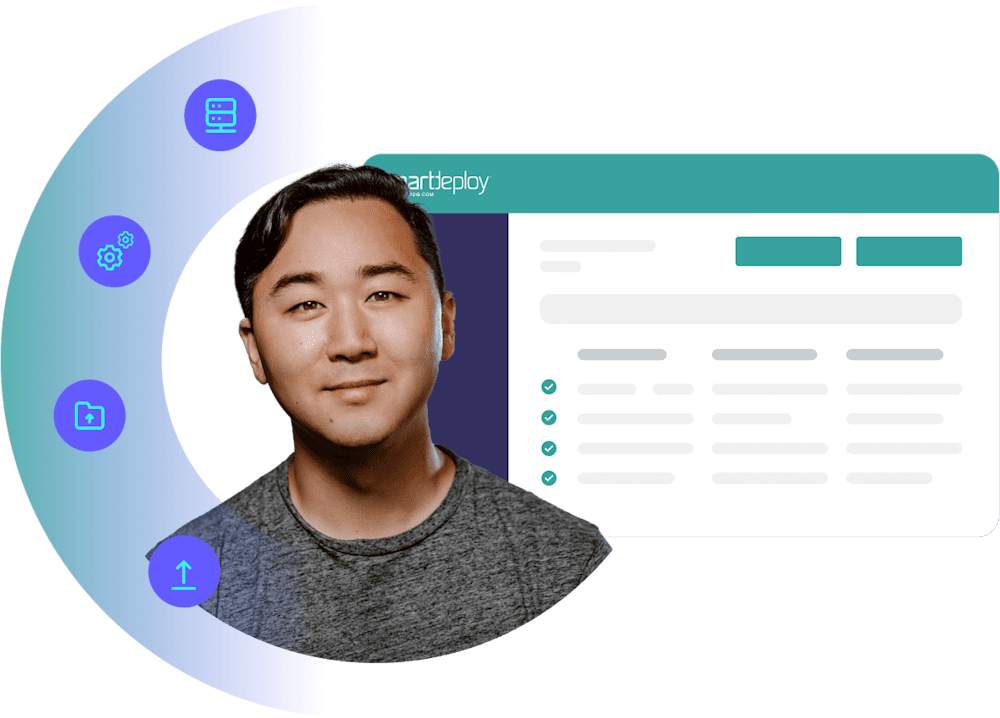
Hear from real SmartDeploy
customers
Windows migration software FAQs
What is Windows migration software?
Windows migration software is a tool that transfers the state of one Windows device to another — including multiple user profiles, files, and app settings. With additional computer imaging and deployment capabilities, SmartDeploy gives you the flexibility to perform comprehensive on-site and off-site migrations seamlessly from a single platform.
Windows migration software can also include functions like:
User data migration
How do you choose a good Windows migration tool?
When choosing the best Windows migration tool for your business, look for solutions that can help you optimize existing IT resources, reduce manual workloads, and facilitate a successful transition. Consider the following key factors:
Ease of setup and use
Functionality
Hardware independence
Scalability
Remote features
Technical support
Wherever possible, check out how the software works via demos and free trials before making your decision.
What are Windows migration best practices?
Whether your Windows migration plan involves deploying the latest Windows OS image to a new computer or reimaging an existing device, here are a few best practices to keep in mind:
Check hardware and software requirements
Decide what user data you want to migrate
Migrate users in phases
Test the new operating system before it goes live
Communicate timelines and instructions clearly with users
Use a Windows migration tool that fits your needs
What are common issues when migrating to a new Windows operating system?
When migrating your organization to a new Windows OS, you might face some of these common challenges:
Application compatibility: If your organization uses a lot of custom desktop applications, you may need extra time for software testing to identify and resolve any compatibility issues.
Transferring user data and settings: One of the biggest challenges in Windows migration projects is being able to migrate data and transfer user settings efficiently.
Driver compatibility: Even if devices are new, their drivers may not be compatible with the latest Windows OS. Incompatible drivers may cause issues during and after migration.
Hardware diversity: The diversity of your hardware environment determines whether sector-based or file-based software is the better option for you.
A Windows migration tool can make it easier to address these issues and transition more efficiently from one Windows operating system to another.
Can you use disk cloning software to create Windows images?
Yes, you can. Disk cloning software is ideal for creating image-based backups of a reference computer’s hard drive. And it can be used to clone any type of operating system. But images created with disk cloning software have a few key limitations since they:
Are less suitable for hardware-diverse environments
Require physical reference machines
Are harder to modify during the deployment process
Disk cloning software might be a good option if your main purpose is to create system or data backups, or if you support the same or similar makes and models of devices.